
Osmosys is delighted to introduce its new service “XRM Webkit” to all the Microsoft Dynamics CRM users at free of cost.
What is it?
It is a web application that is used to perform customizations of Microsoft Dynamics CRM organizations easily and in a better way. We can create/delete new fields, put them on a form, do sitemap customizations and edit or create new webresources in a single application.
Unlike Microsoft Dynamics CRM , XRM Webkit has separate sections instead of separate windows which consumes less time in doing customizations and publishing them.
Why to use it?
Aren’t you tired of navigating between the windows of forms, fields, entities, solutions to perform customizations in Microsoft Dynamics CRM due to its slow response and waiting to see different windows open? Don’t you feel its cumbersome to export sitemap, perform customizations and import updated sitemap into CRM again for ribbon customizations? Aren’t you weary of creating several fields each one at a time, save and publish them separately? Don’t you feel its time taking to add new webresources to your organization and edit the existing webresources? There is a solution for all these tiresome works. It is our new service “XRM Webkit”.
How to use it?
Register yourself with a valid mail Id and prove that you are not a robot. This registration gives you a ticket to enter into the world of Microsoft Dynamics CRM customizations.
Check your inbox and enter the password present in the mail sent to you by us. Login to XRM Webkit.
What does it consist of?
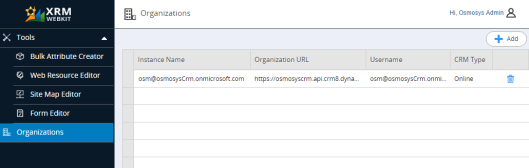
Organizations:
In order to perform customizations to your organization, register it under “organizations” section. You can add different organizations and perform customizations.
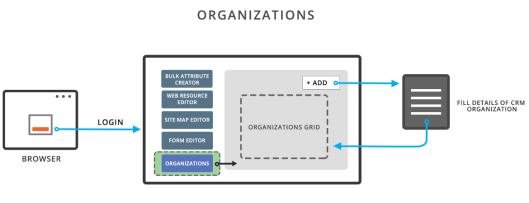
In order to perform customizations to your organization, register it under “organizations” section. You can add different organizations and perform customizations.
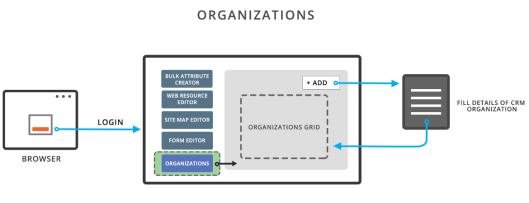
Bulk Attribute Creator:
To add different attributes to an entity under a solution, navigate to Bulk Attribute Creator section. You can create several attributes at a time just with one click.
To add different attributes to an entity under a solution, navigate to Bulk Attribute Creator section. You can create several attributes at a time just with one click.
Site Map Editor:
To customize the ribbon in your organization, navigate to Site Map Editor. You can customize, create and add new areas, sub areas and groups.
To customize the ribbon in your organization, navigate to Site Map Editor. You can customize, create and add new areas, sub areas and groups.
Web Resource Editor:
To add scripts, web pages, images etc in to your organization, navigate to Web Resource Editor section. You can also edit an already existing web resource.
To add scripts, web pages, images etc in to your organization, navigate to Web Resource Editor section. You can also edit an already existing web resource.
Form Editor:
Adding fields to desired forms is cumbersome in Microsoft Dynamics CRM. Just select an entity, the attributes inside that entity are displayed below it. Select the forms of that entity, the fields existing on that form are displayed below it. Just use “Add” and “Remove” buttons to add and remove fields inside selected form. Also you can arrange the fields with “Move Up” and “Move Down” buttons present beside form fields box to arrange the fields present inside the selected form.
Adding fields to desired forms is cumbersome in Microsoft Dynamics CRM. Just select an entity, the attributes inside that entity are displayed below it. Select the forms of that entity, the fields existing on that form are displayed below it. Just use “Add” and “Remove” buttons to add and remove fields inside selected form. Also you can arrange the fields with “Move Up” and “Move Down” buttons present beside form fields box to arrange the fields present inside the selected form.
To start doing customizations on an organization added in the “organizations” grid, click on any section and select an organization which is populated in the “organization” drop down. Enter the password of the organization and start performing customizations in every section. The passwords of the organizations are being stored in cookies. We are encrypting those passwords for safety.
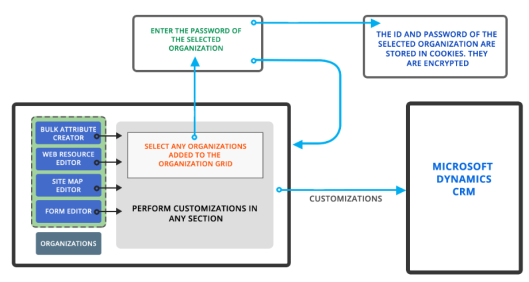
Click to enter into the world of Microsoft Dynamics CRM customizations.
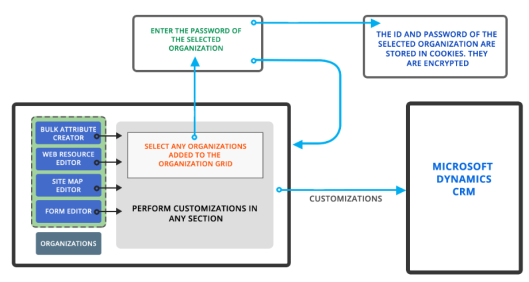
Click to enter into the world of Microsoft Dynamics CRM customizations.
Powered by www.Osmosys.asia
No comments:
Post a Comment